How to Enable Binance Authenticator
Log in to your Binance account and click [Profile] - [Security]. Click [Download Binance Authenticator] to download the app on your phone.
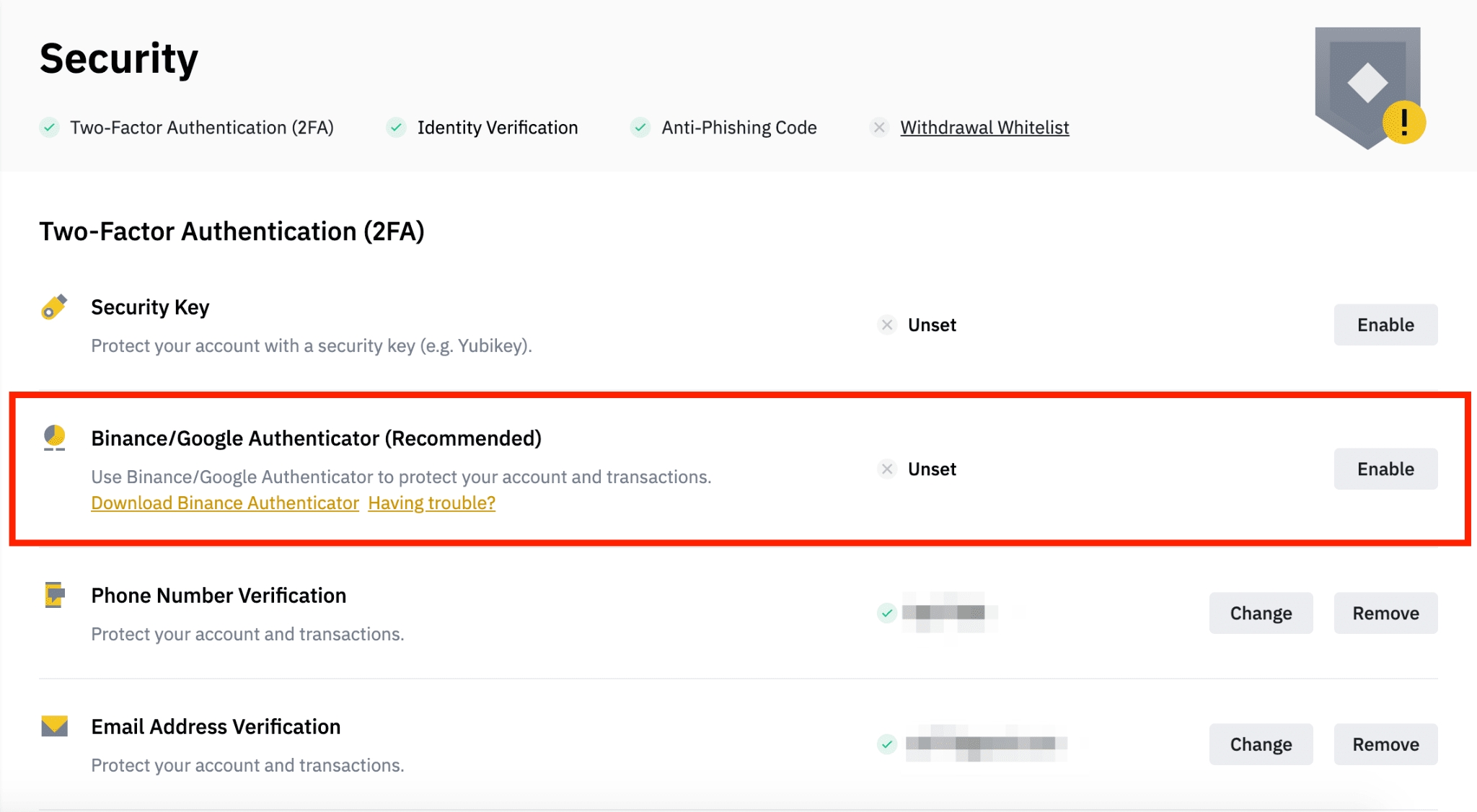
If you haven’t enabled any authenticators yet:
1. Click [Enable].
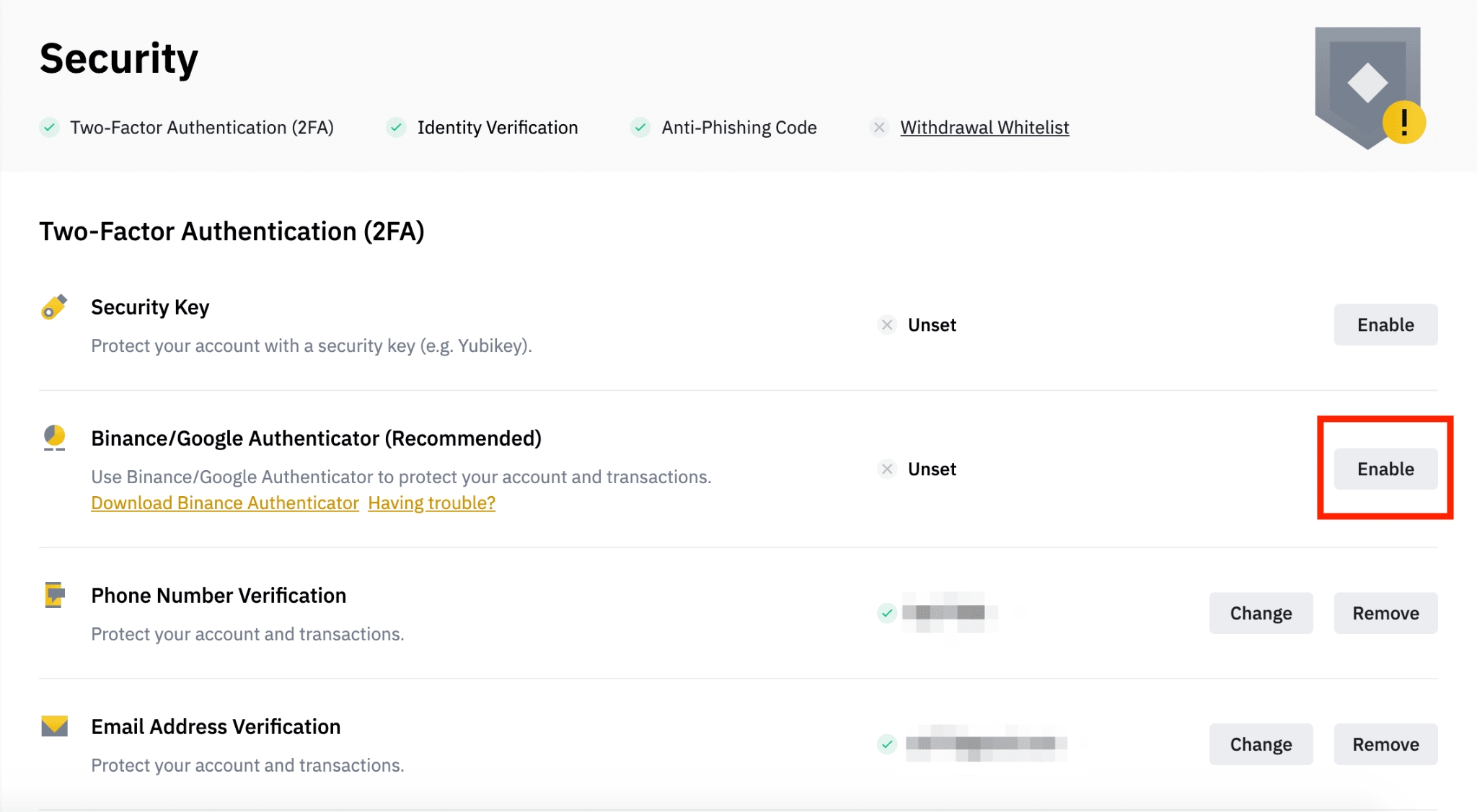
2. You will be redirected to the [Enable Binance/Google Authenticator] page. Click [Binance Authenticator] and download the app if you haven’t.
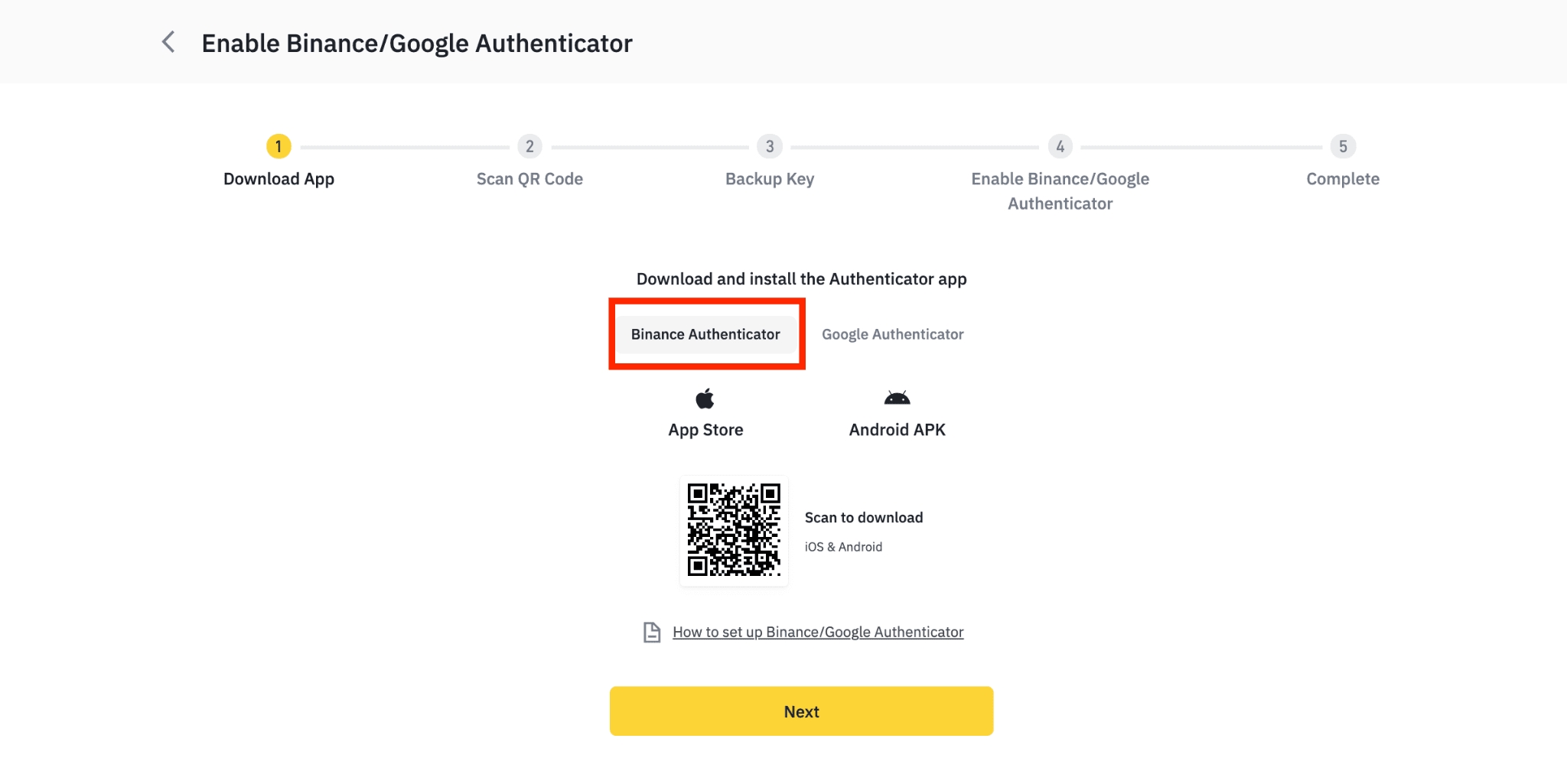
3. You will then see a QR code and a 16-digit key on the screen.Open Binance Authenticator on your phone and scan the QR code, or enter the 16-digit key manually.
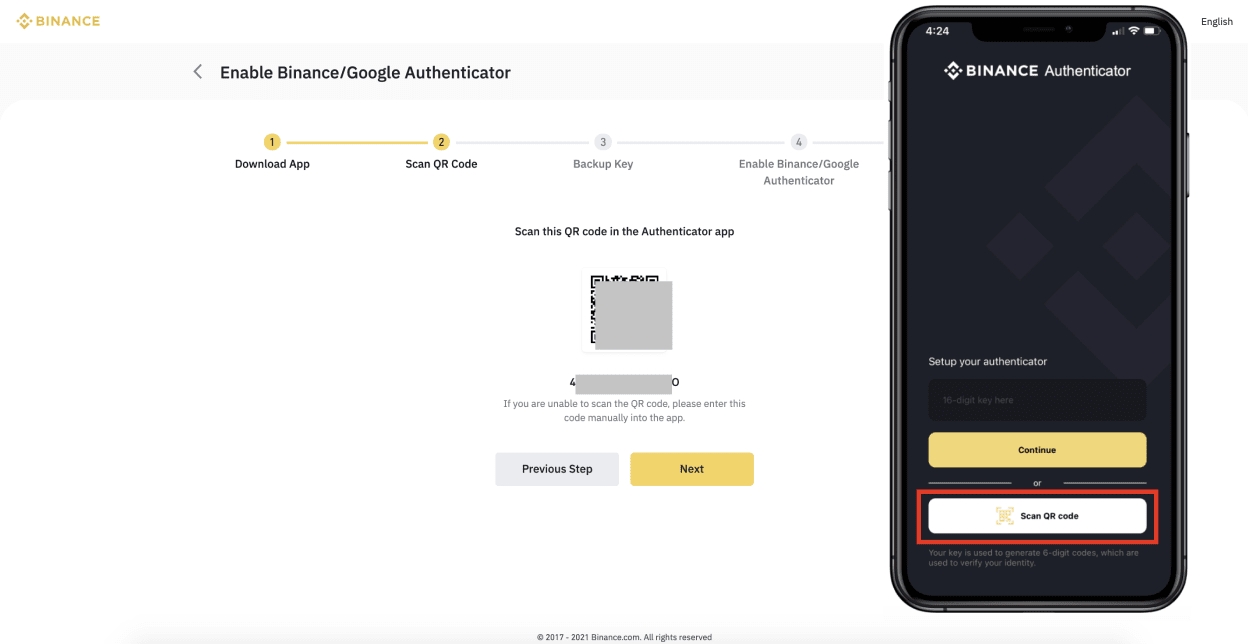
4. You should see a 6-digit code. Click [Next].
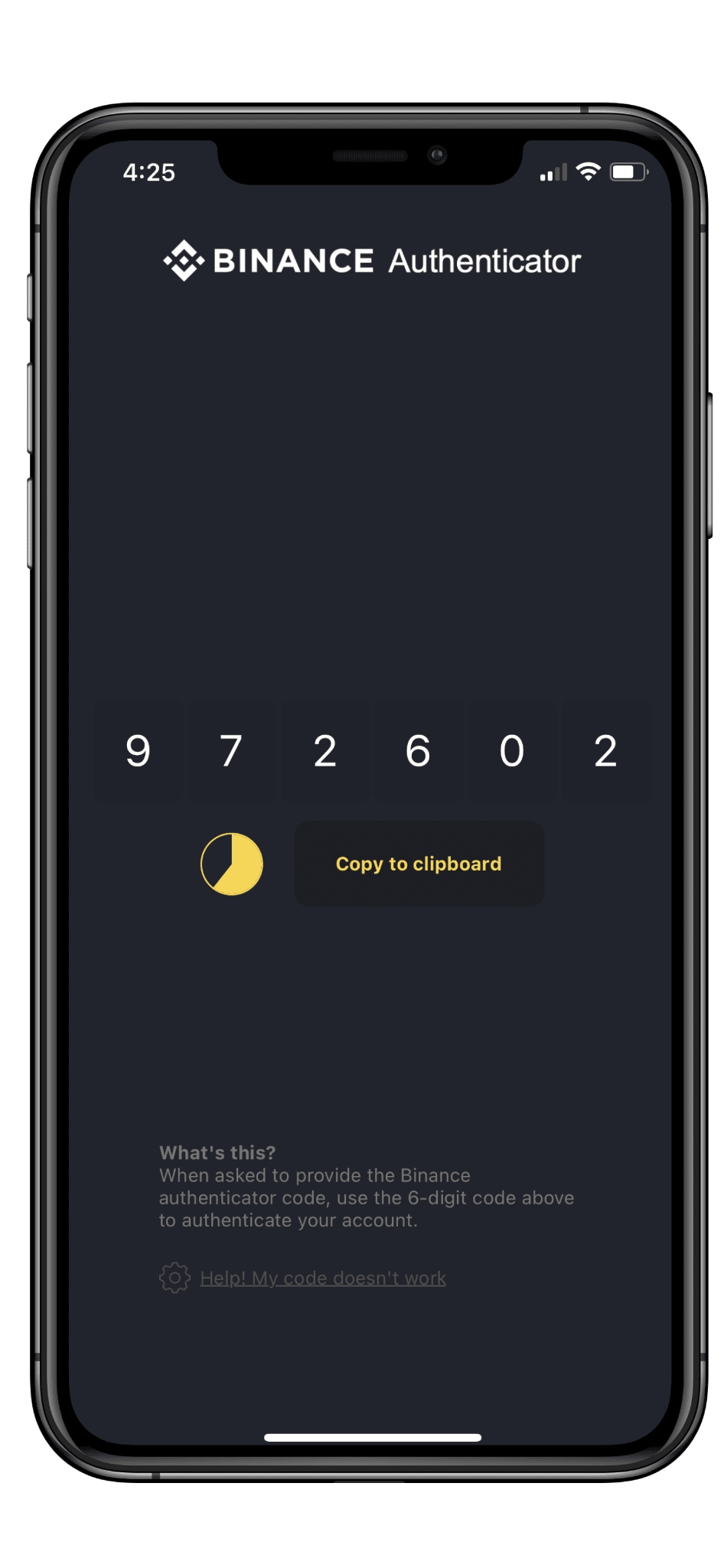
5. Back up your new key in secure locations and click [Next].
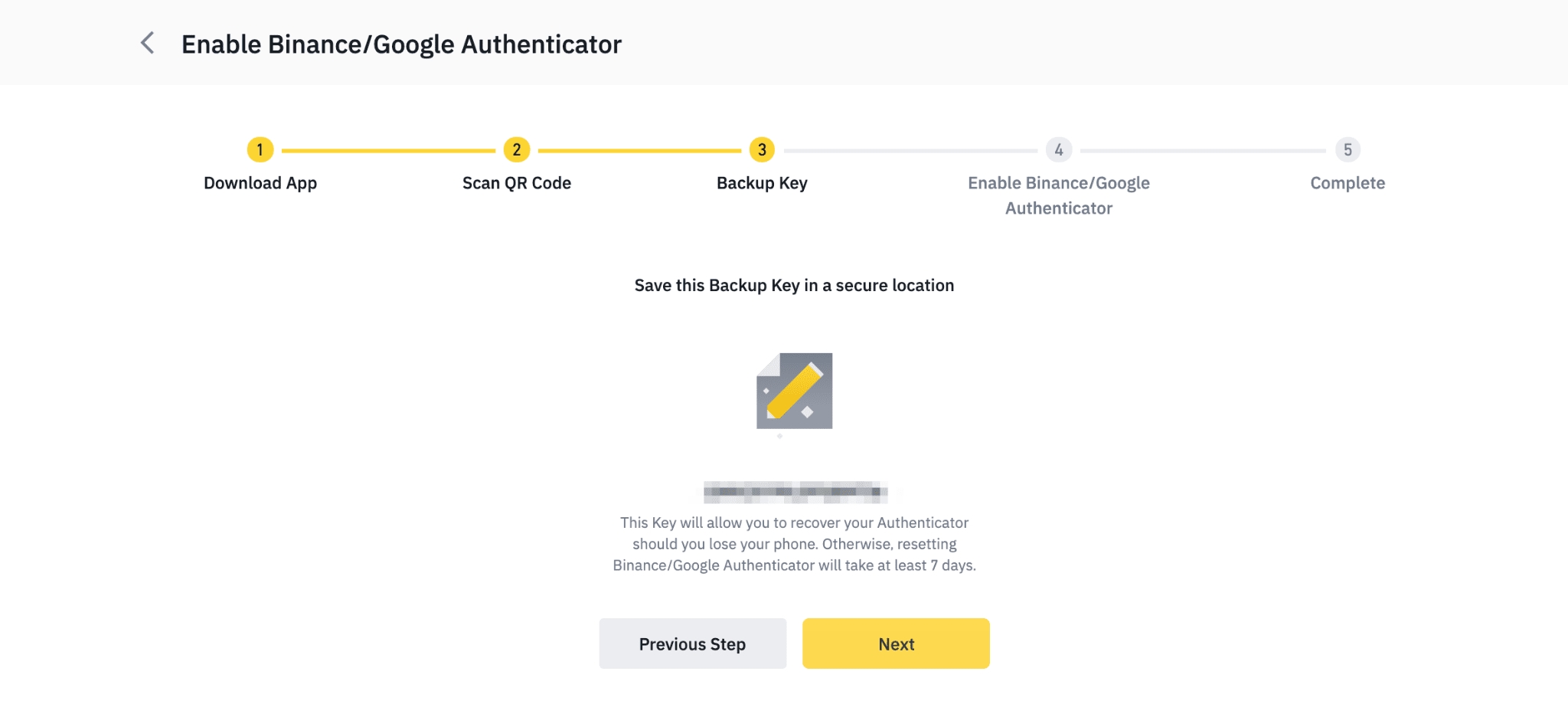
6. To enable Binance Authenticator for your account, verify with your 2FA devices.
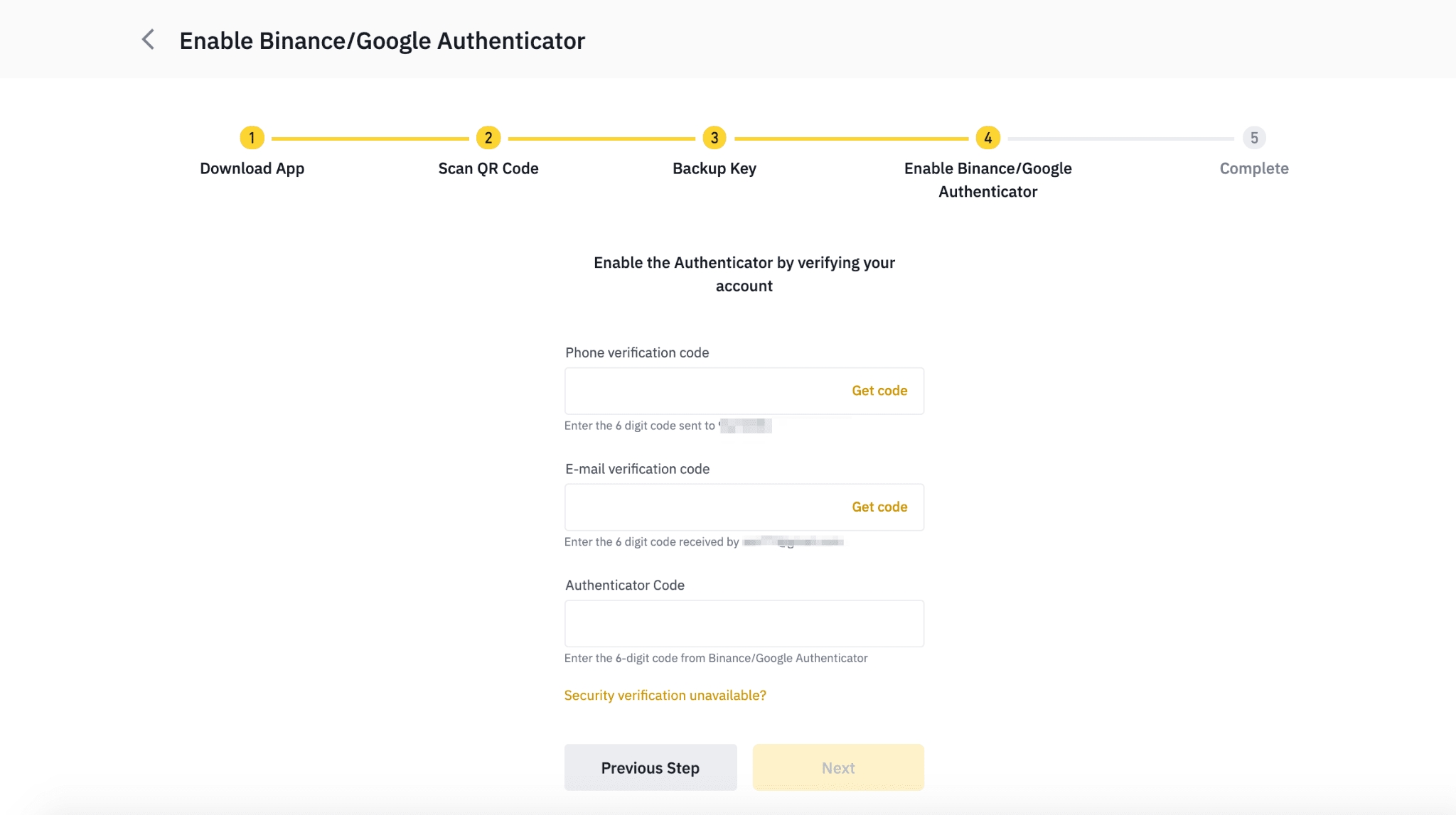
7. You have successfully enabled Binance Authenticator.
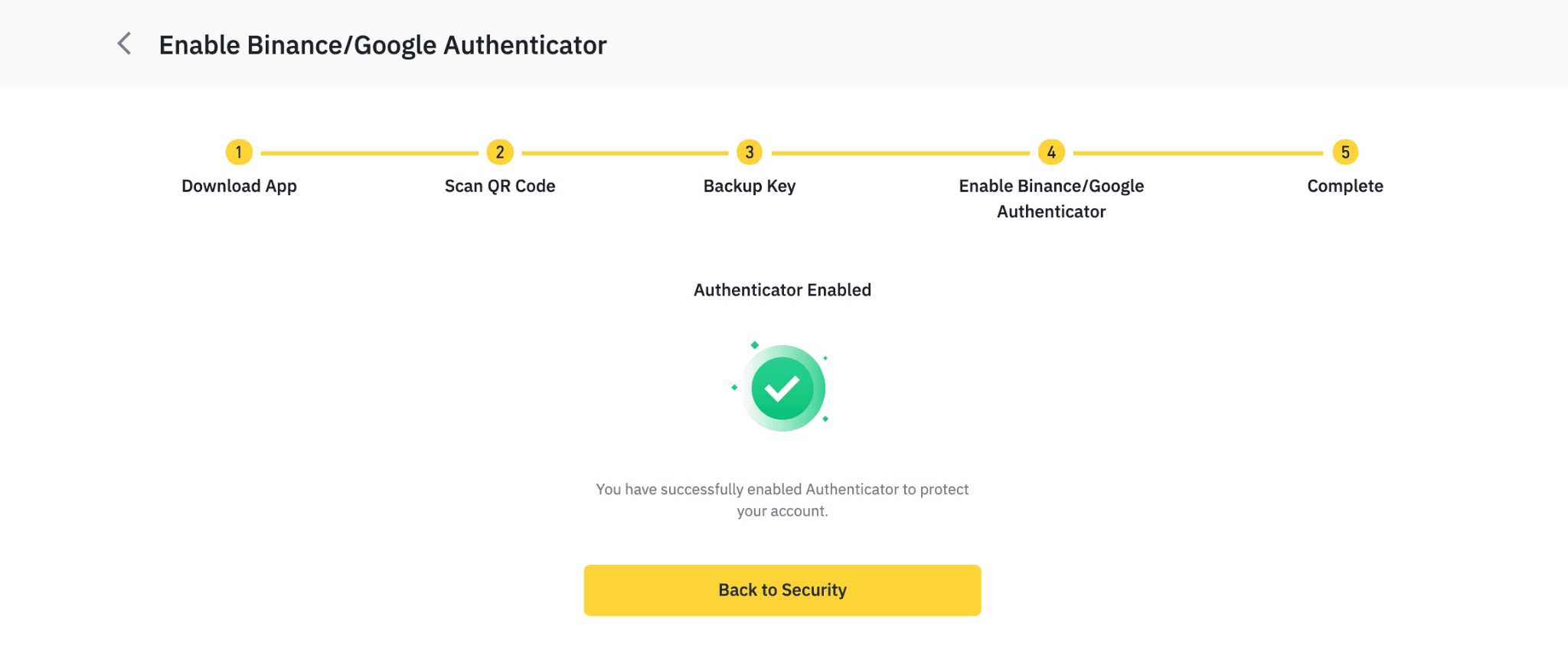
If you’ve enabled Google Authenticator before:
1. You need to remove your current Google Authenticator first, as you can only enable either Binance Authenticator or Google Authenticator for your account. Click [Change] - [Confirm] to proceed.Please note in order to protect your account, withdrawals and P2P selling will be disabled for 24 hours after you change your Authenticator.
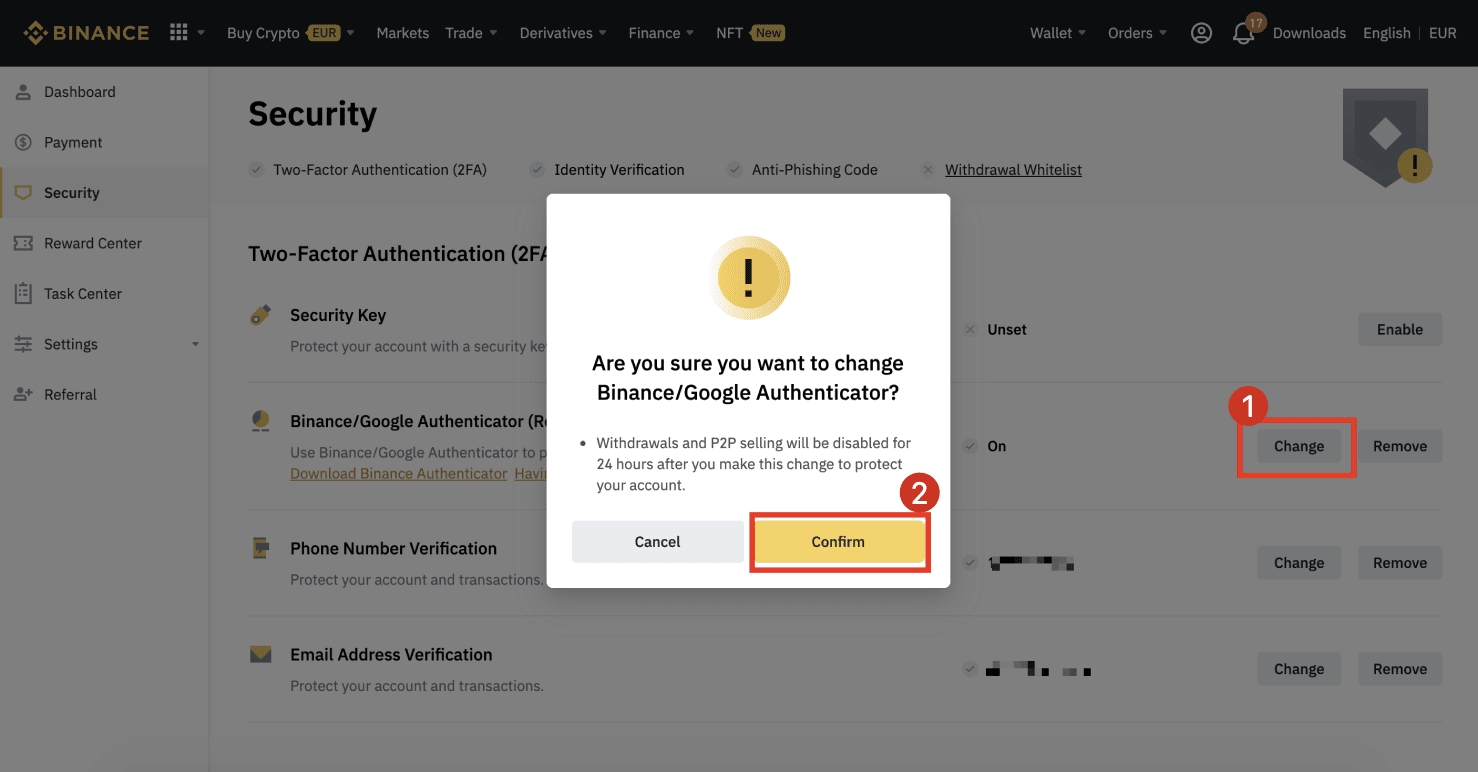
2. You will be redirected to the [Change Binance/Google Authenticator] page. Complete 2FA verification with your 2FA devices, including your current Google Authenticator.
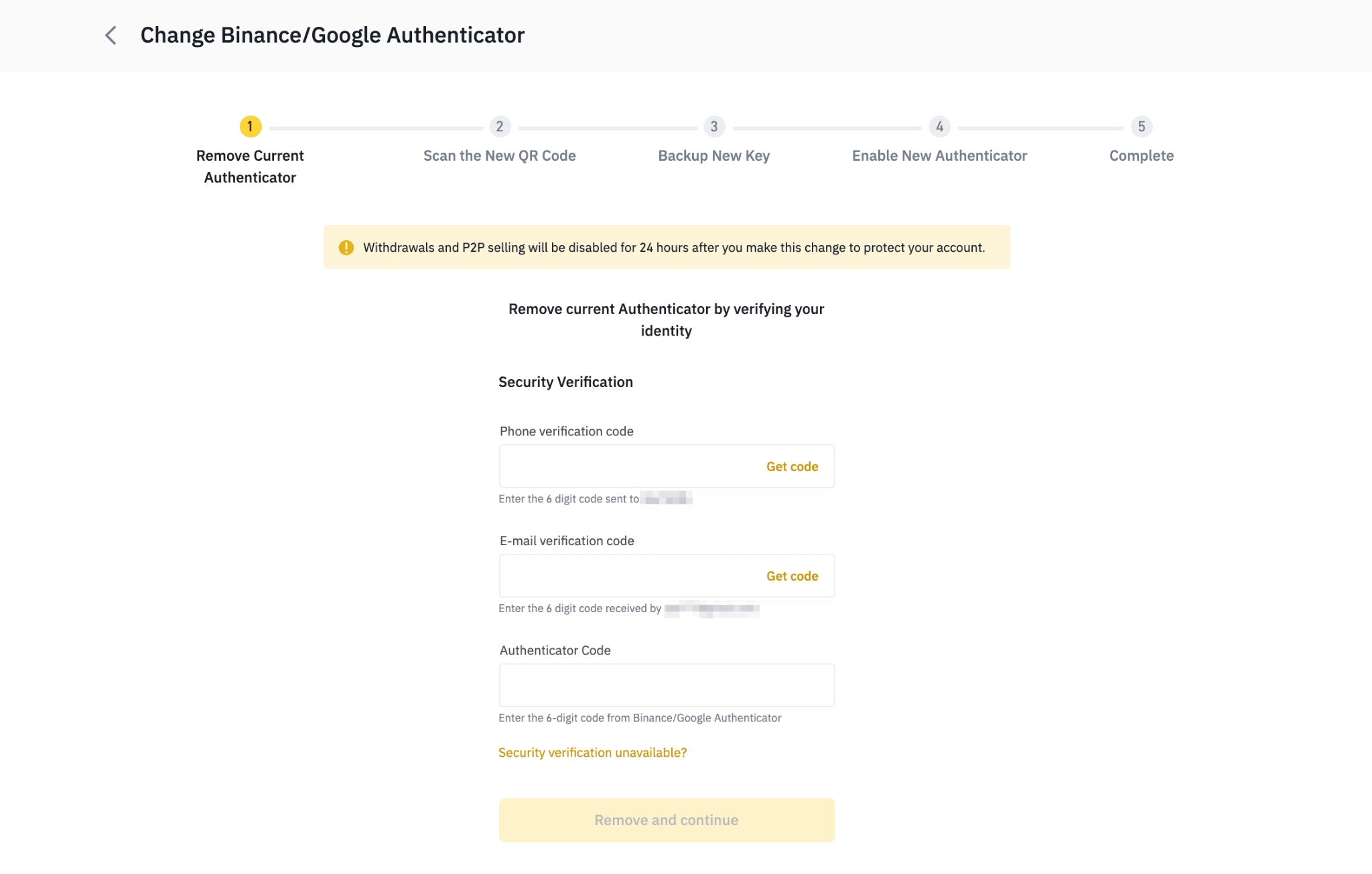
3. You will see a QR code and a 16-digit key on the screen.
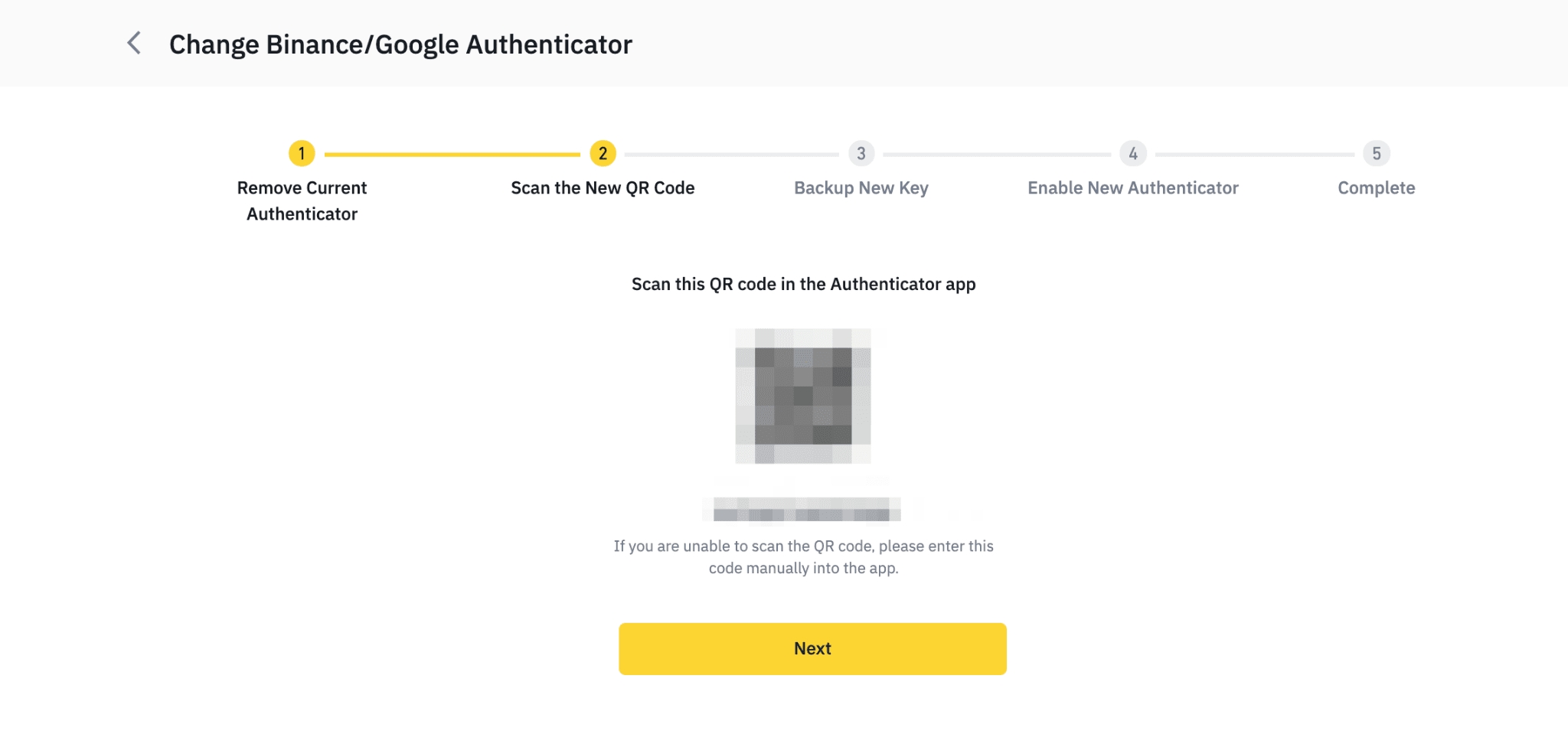
Open Binance Authenticator and scan the QR code, or enter the 16-digit key manually.
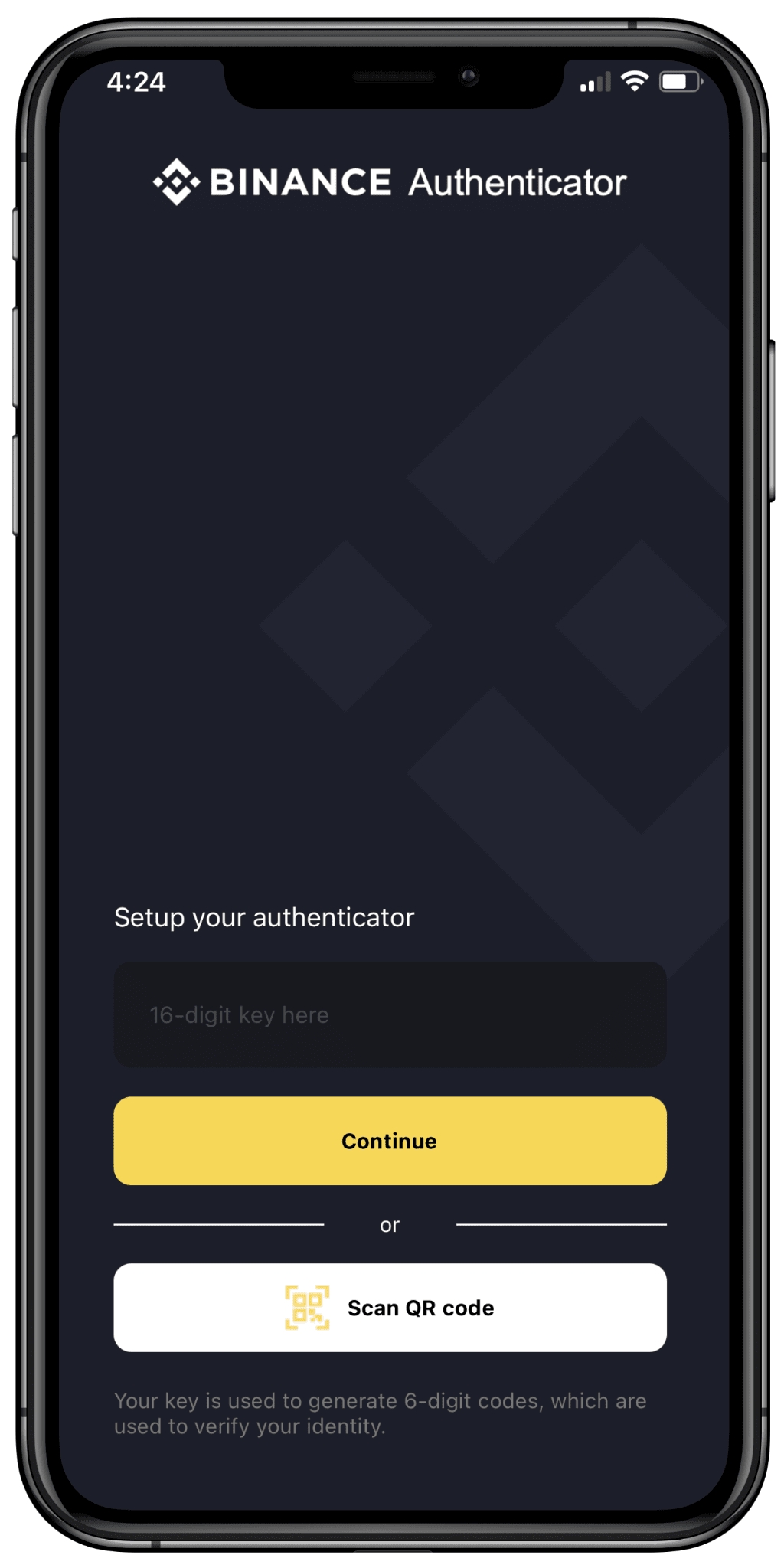
4. You should see a 6-digit code. Click [Next].
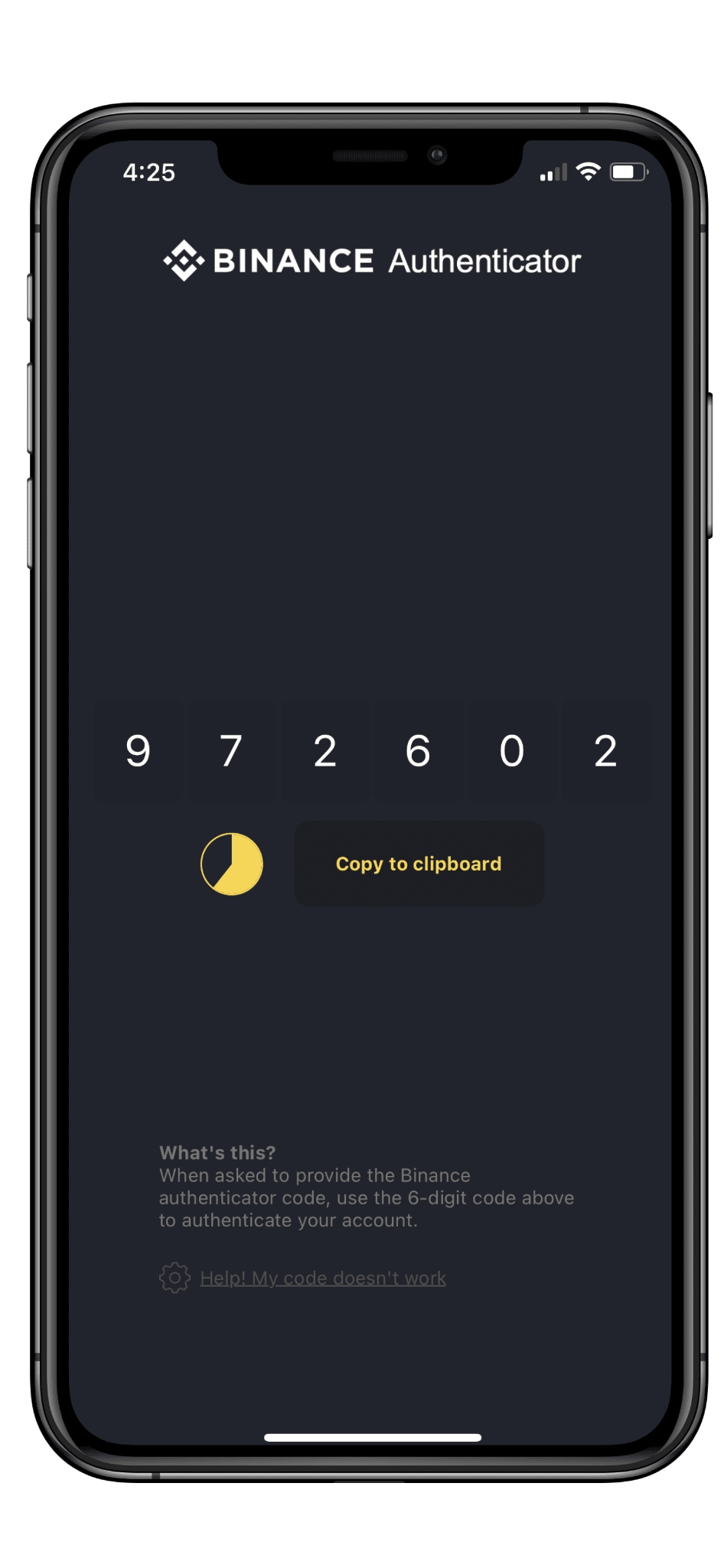
5. Back up your new key in secure locations and click [Next].
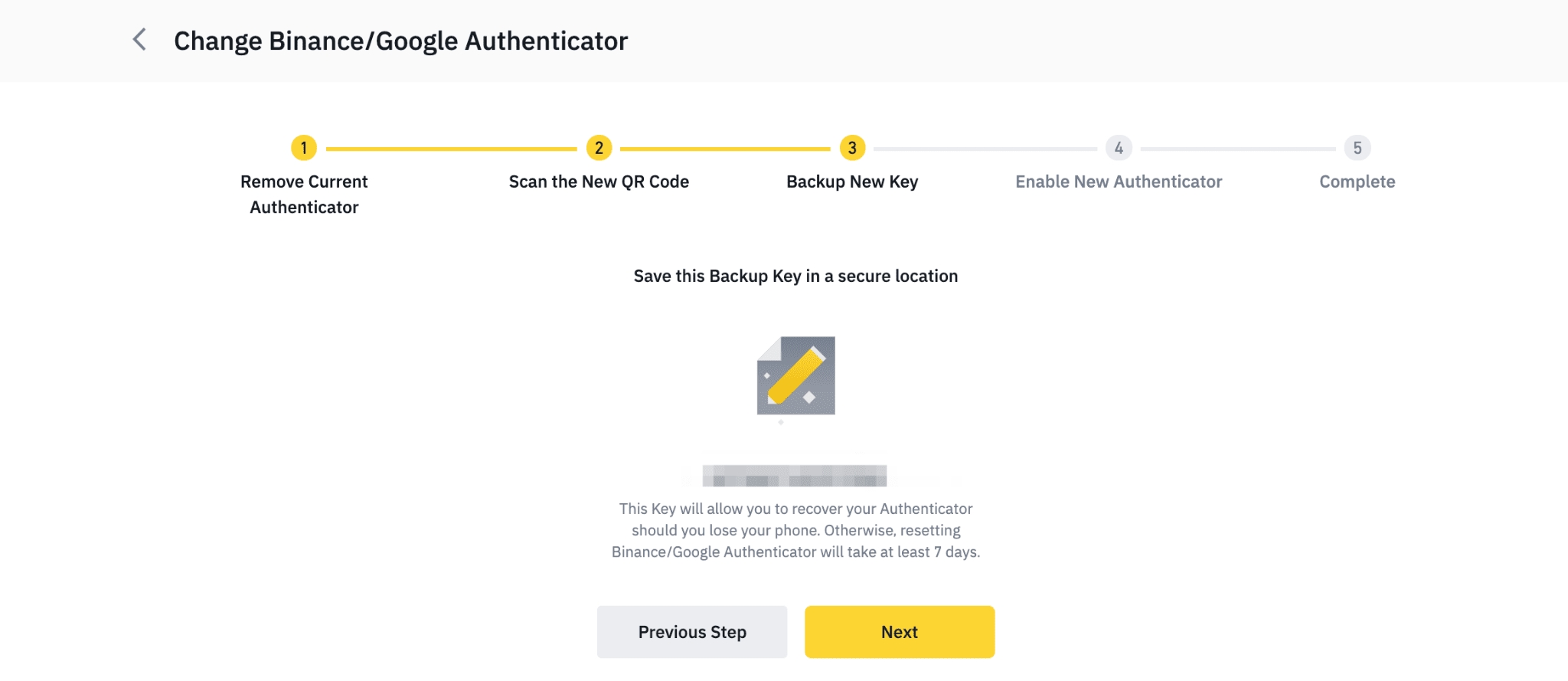
6. To enable Binance Authenticator for your account, verify with your 2FA devices, including the code from your newly-enabled Binance Authenticator.
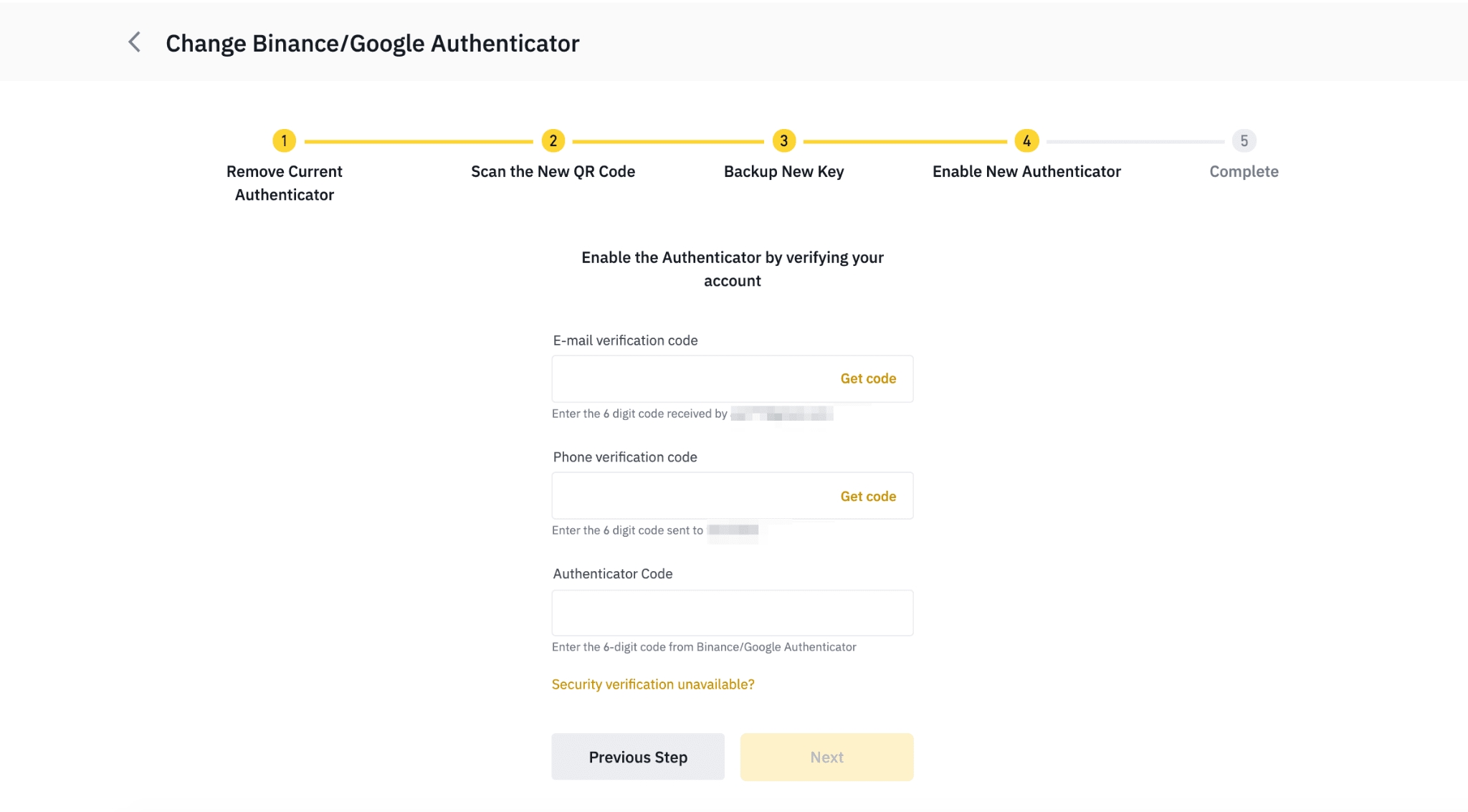
7. You have now enabled Binance Authenticator.
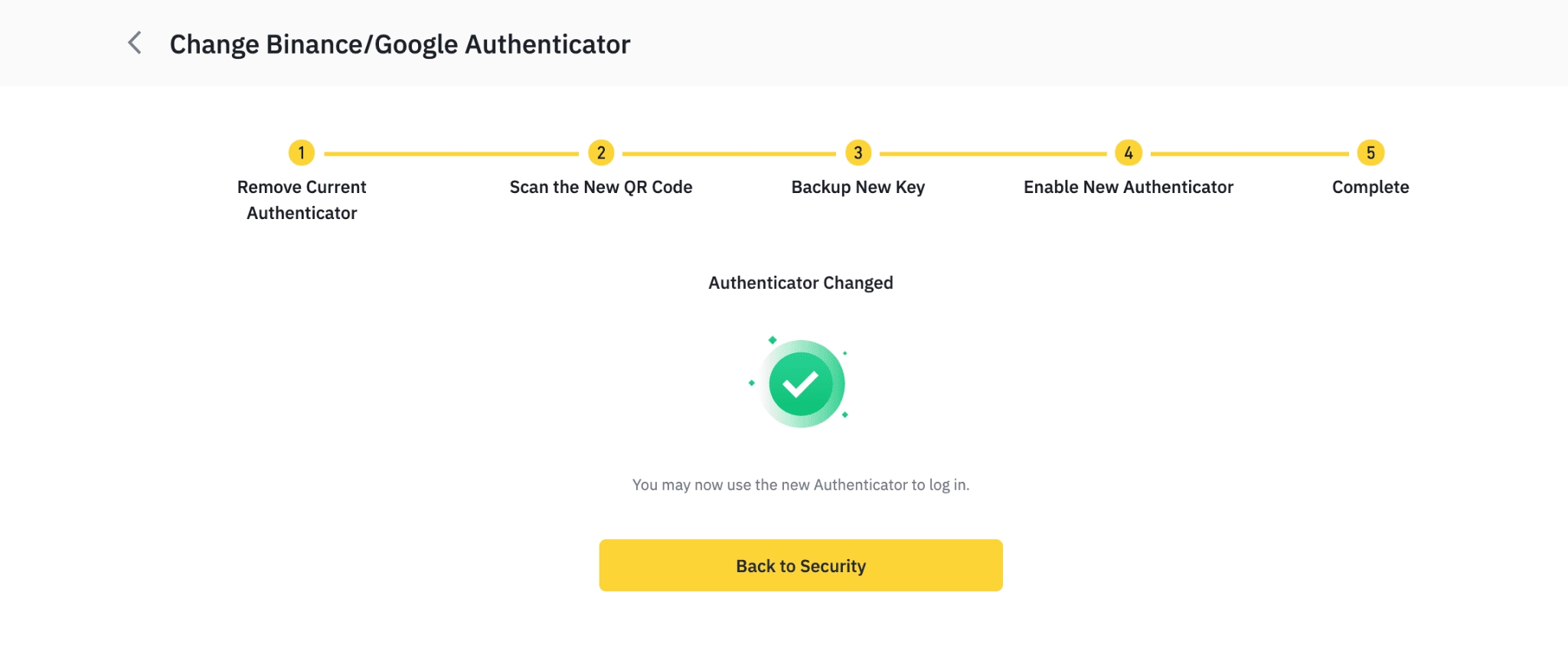
Last updated