How to Enable Google Authentication (2FA) and Frequently Asked Questions
1. Log into your Binance account and click [Profile] - [Security].
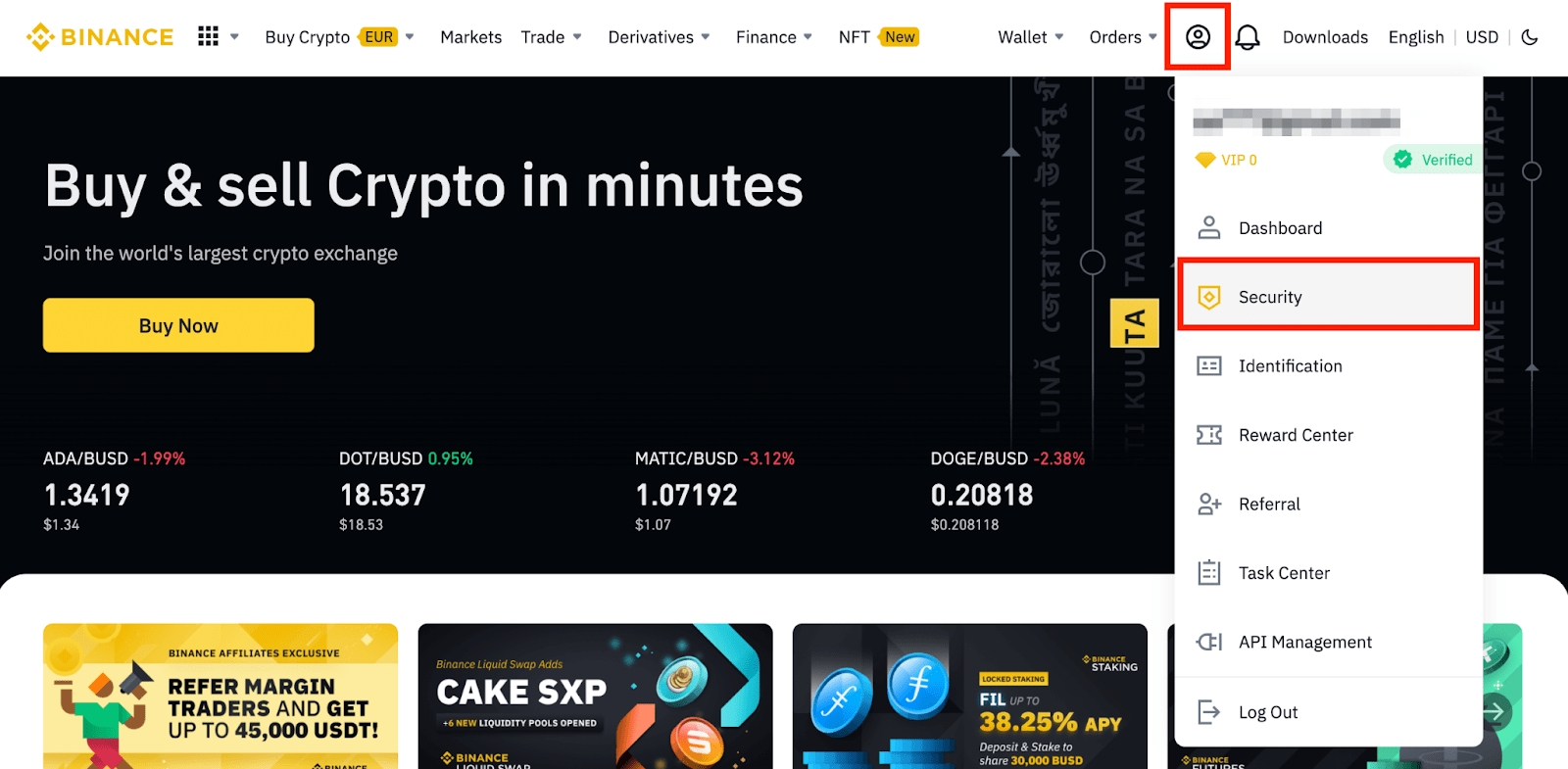
2. Click [Enable] next to [Google Authenticator].
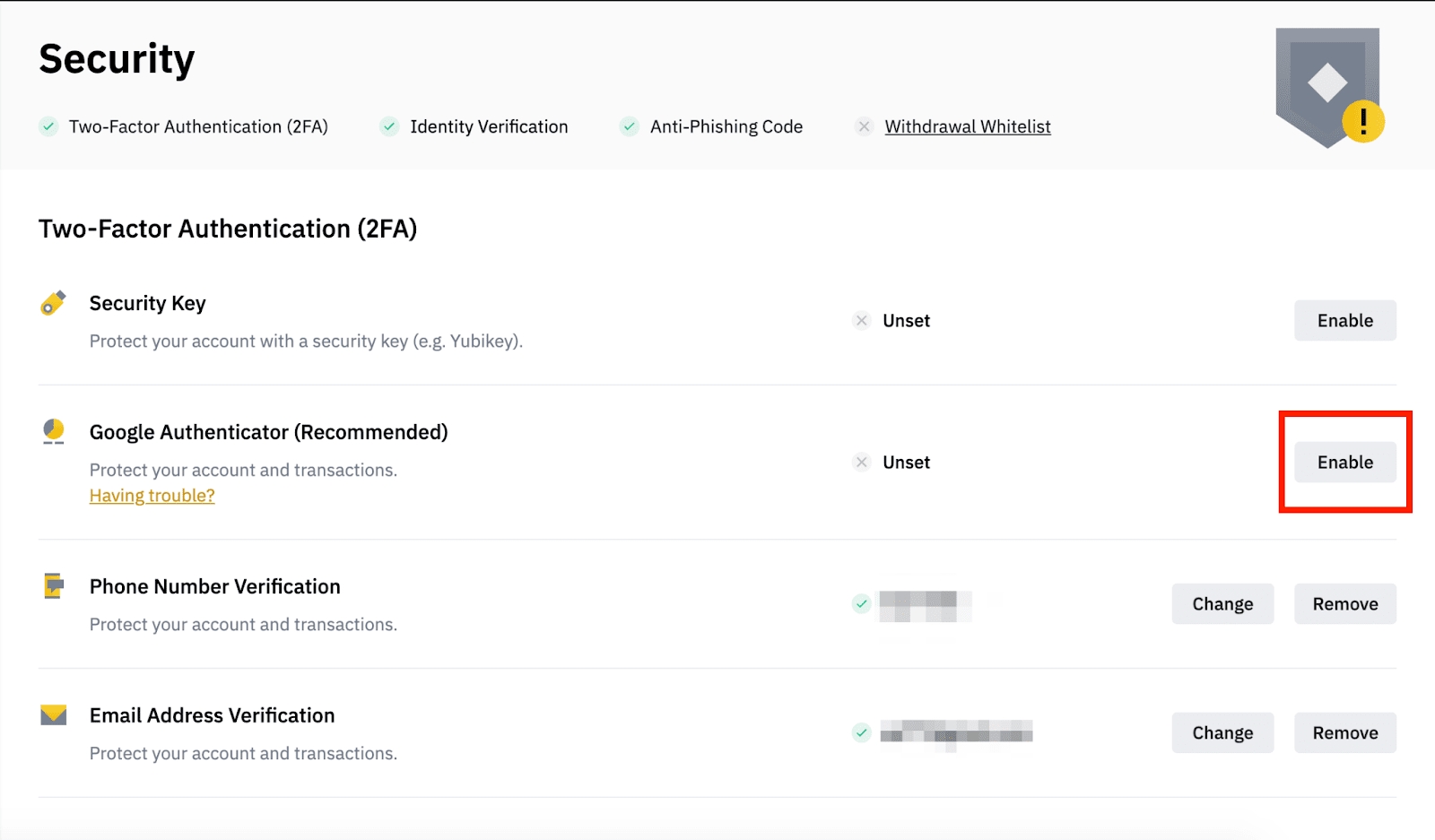
3. You will be redirected to another page. Follow the step-by-step instructions to enable Google Authenticator.3.1. Download and install the Google Authenticator App on your mobile device. After you’ve installed the App, click [Next] to continue.
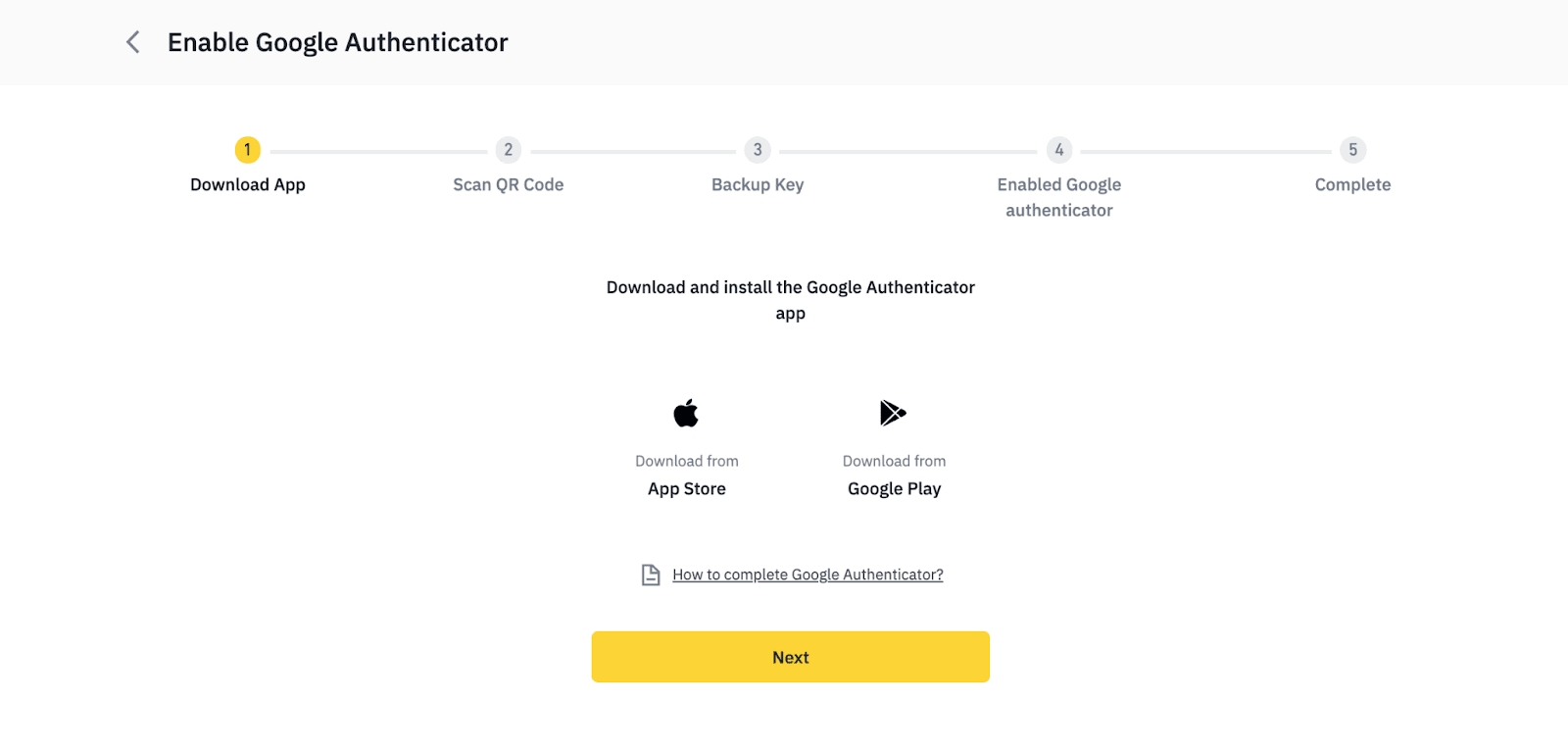
3.2. You will now see a QR code on your screen.
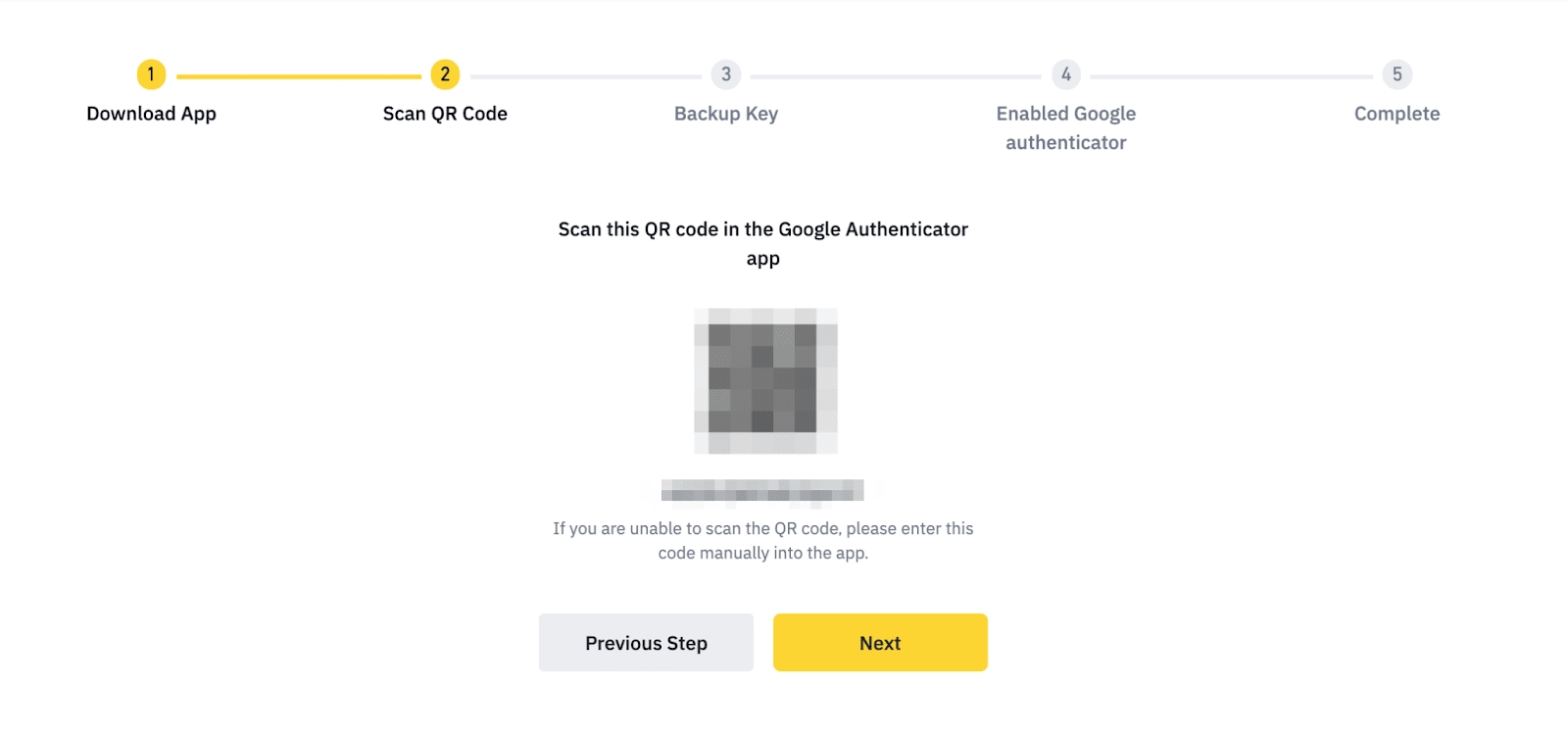
Open the Google Authenticator App and tap on the [+] button on the bottom right of your screen to scan the QR code. Then click [Next].If you are unable to scan it, you can manually enter the setup key.
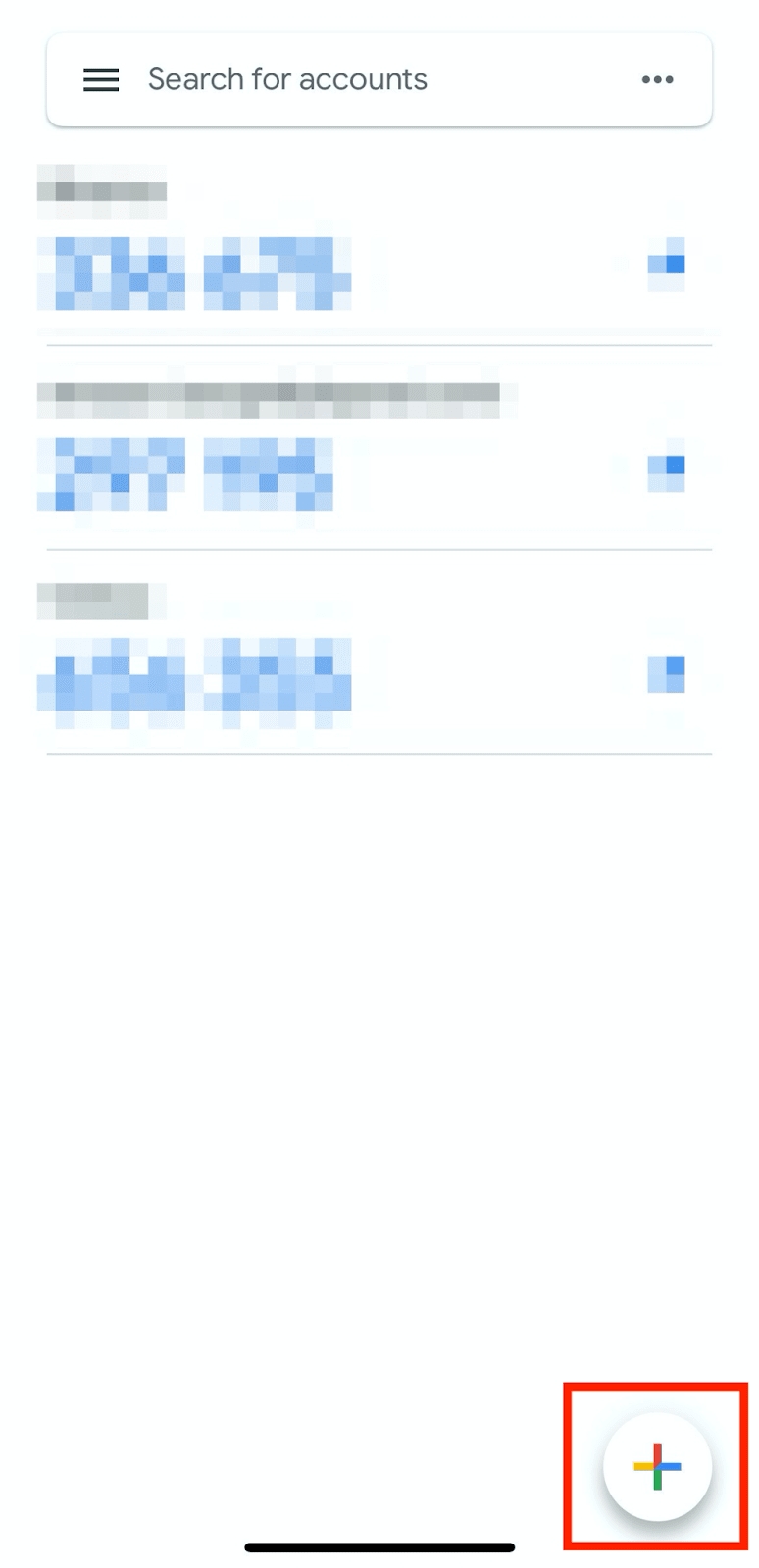
3.3. Save the backup key on paper. This Key will allow you to recover your Google Authenticator in case you lose your phone.
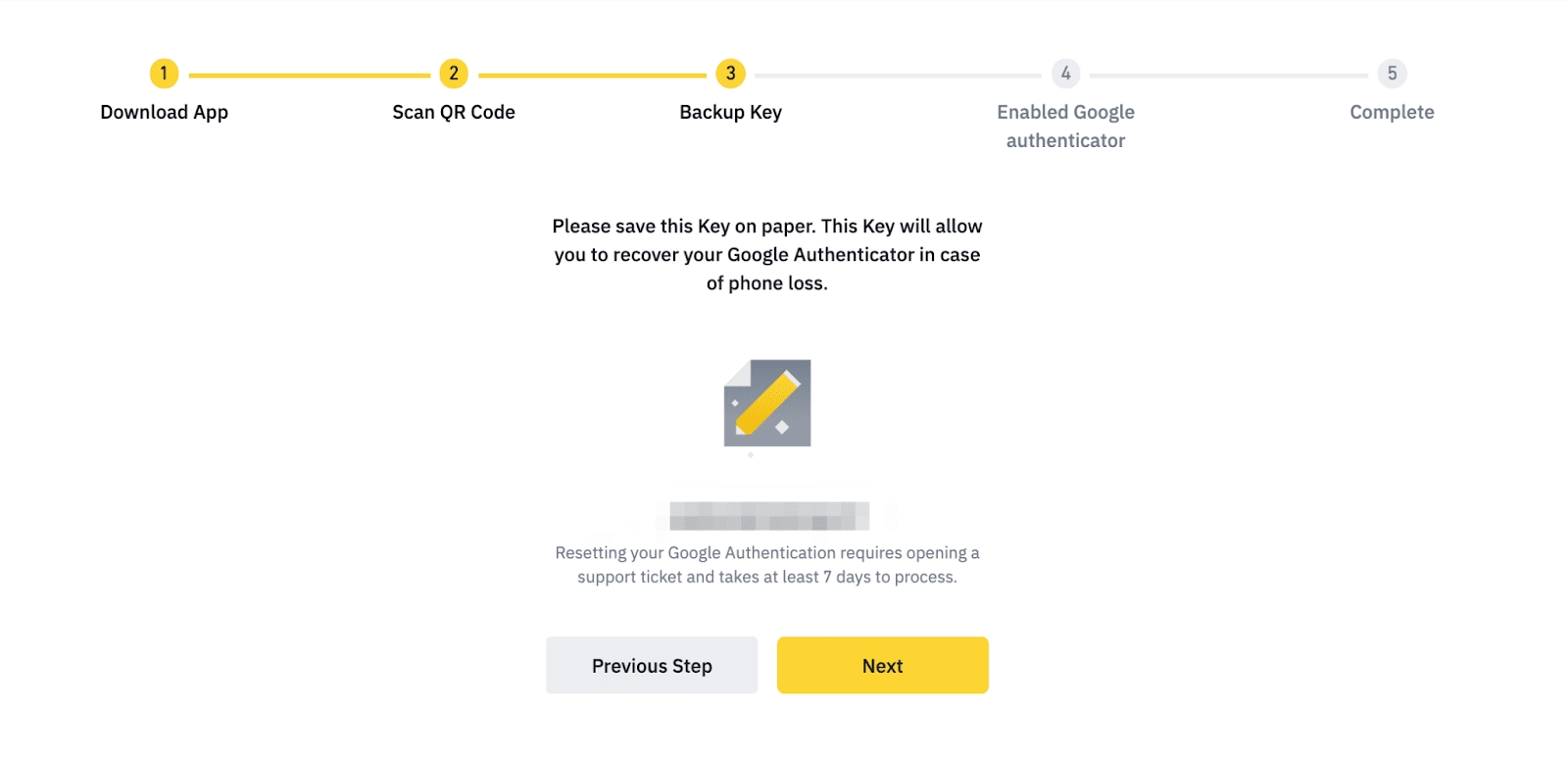
3.4. Verify your Google Authenticator with your other 2FA devices.
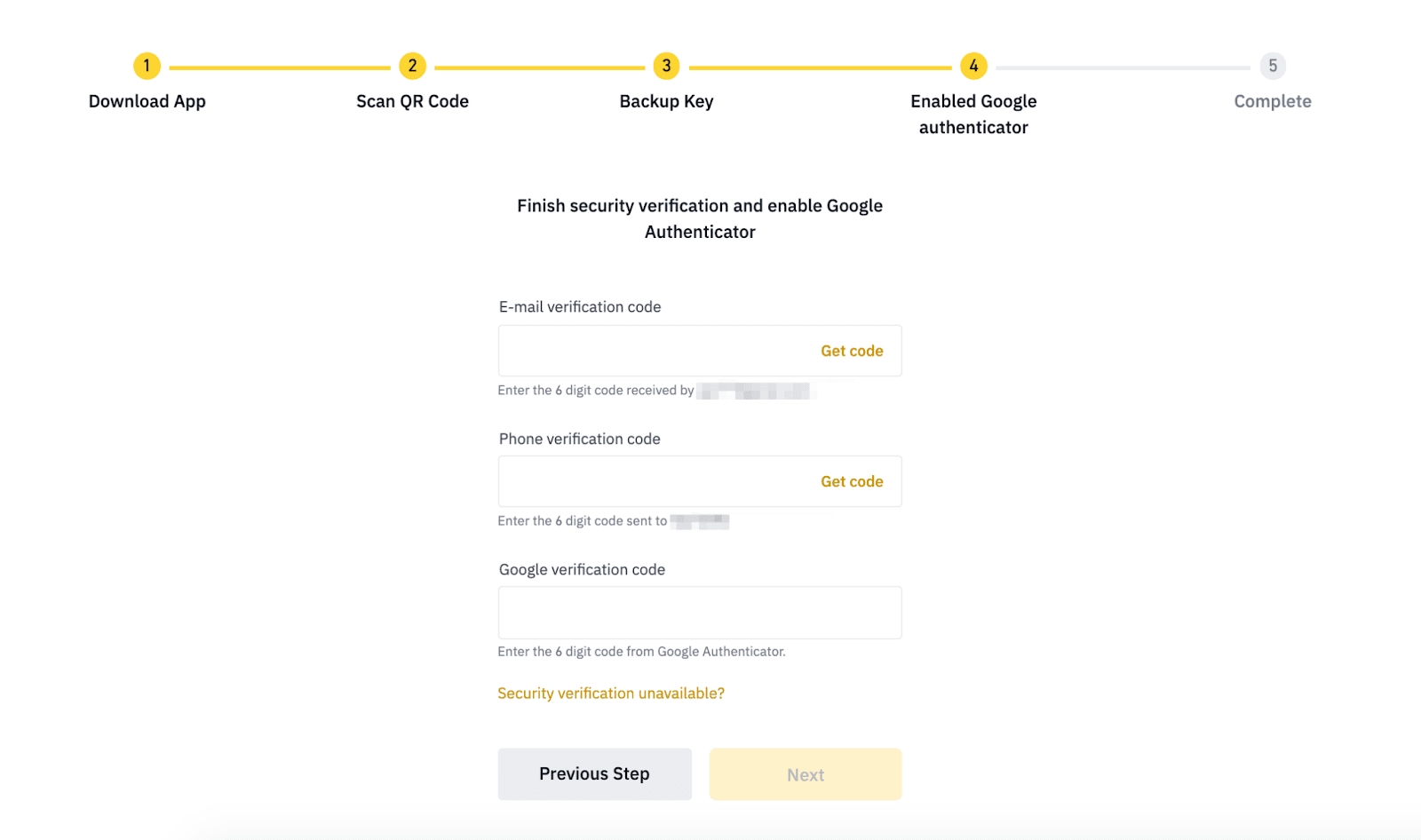
3.5. You have successfully enabled Google Authenticator to protect your account.
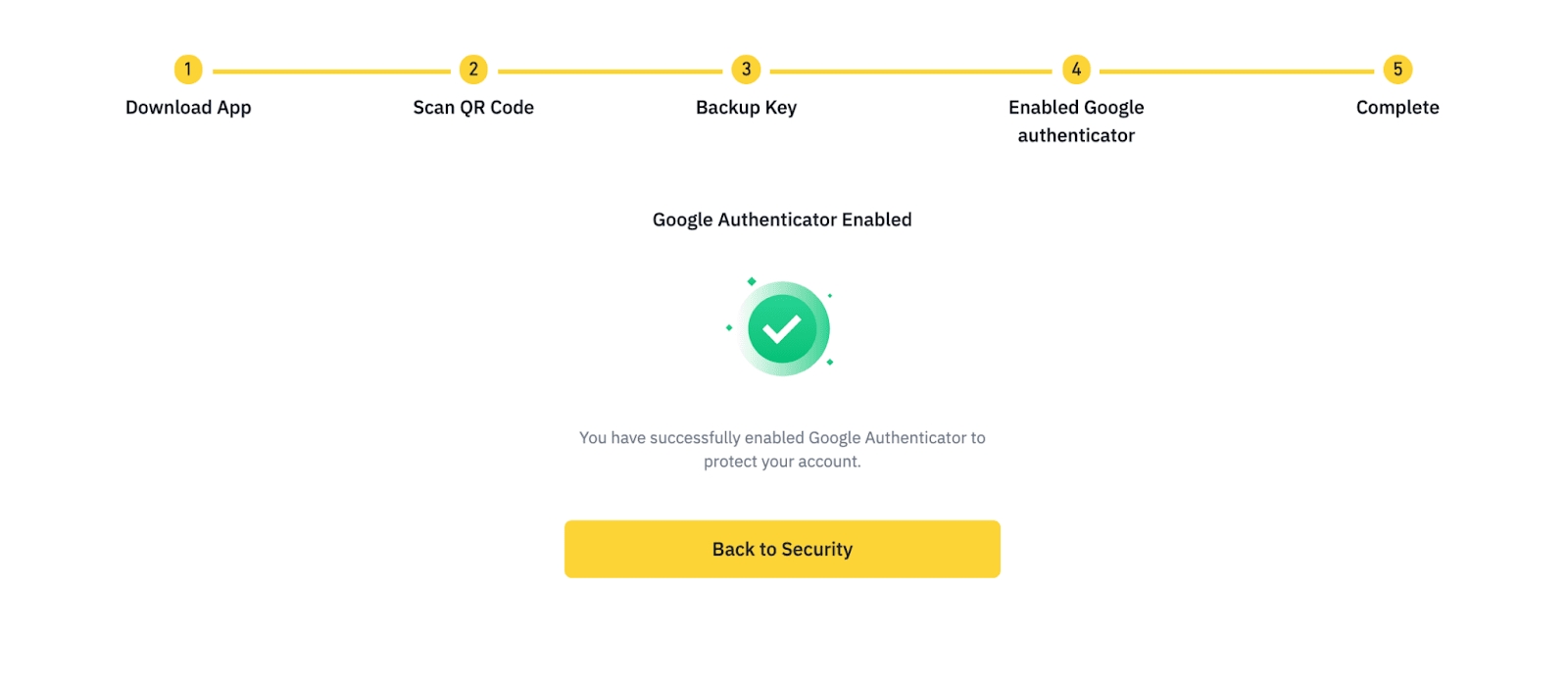
Last updated